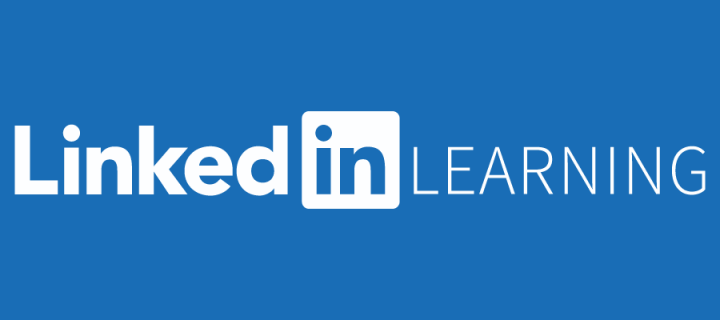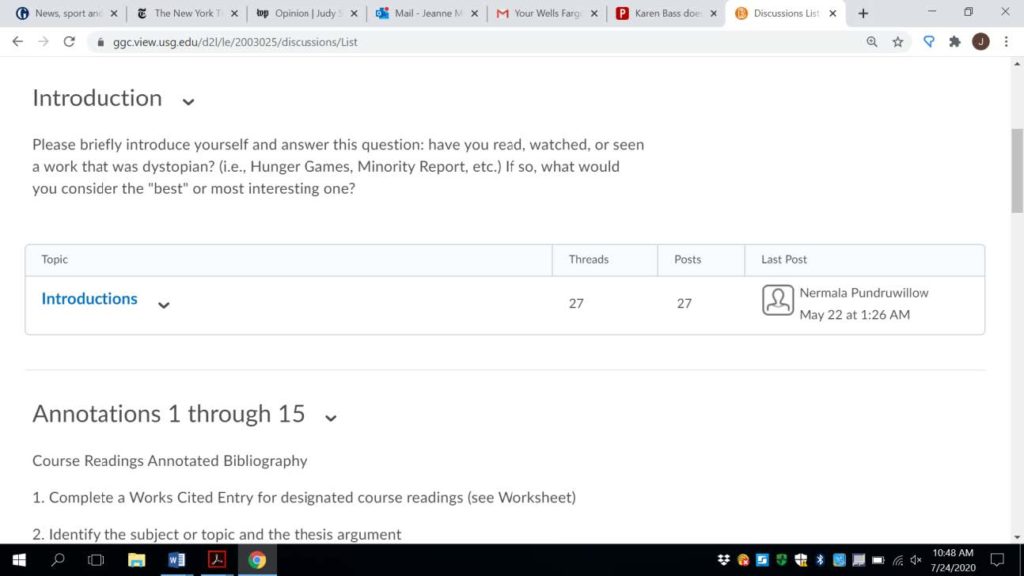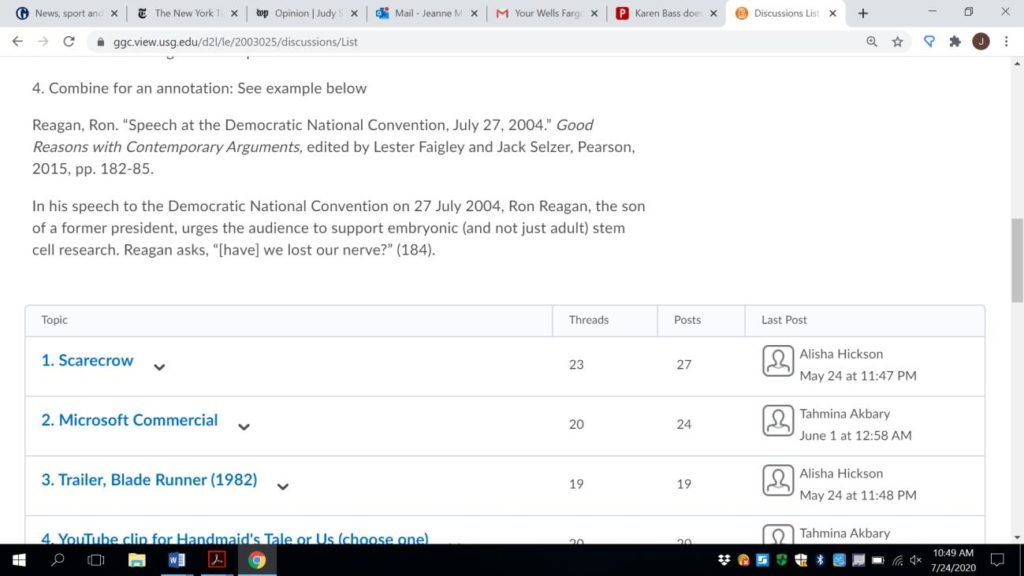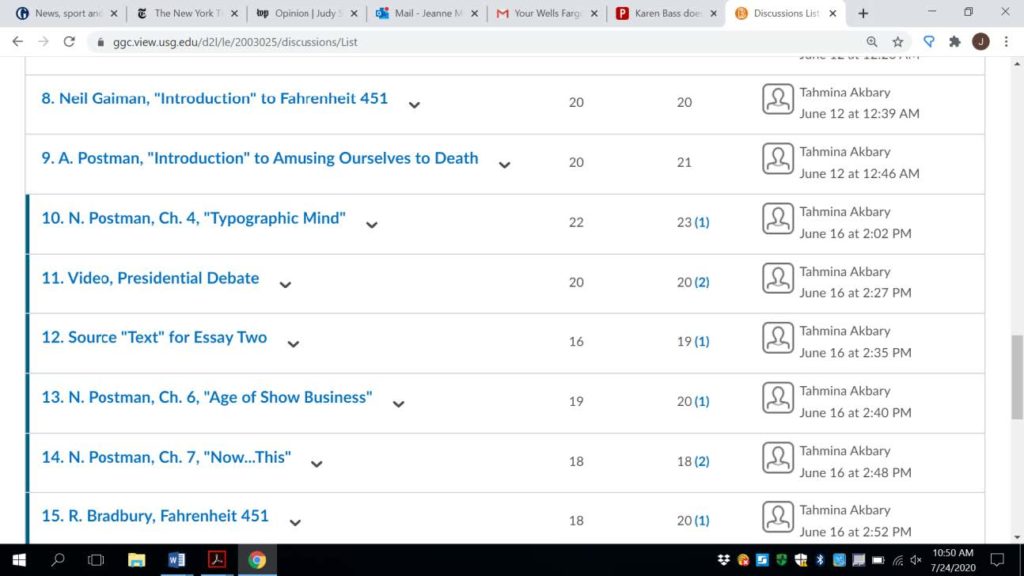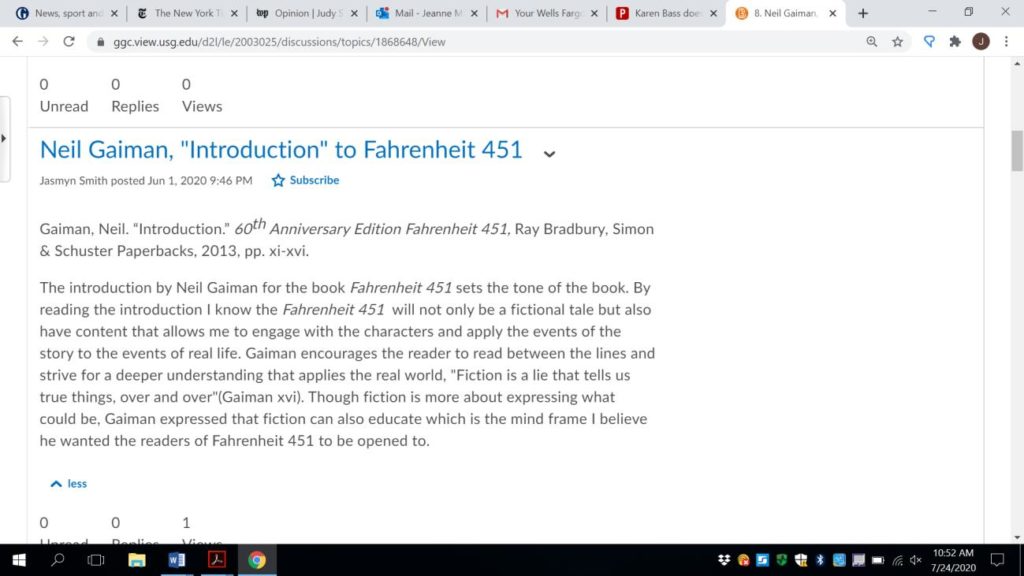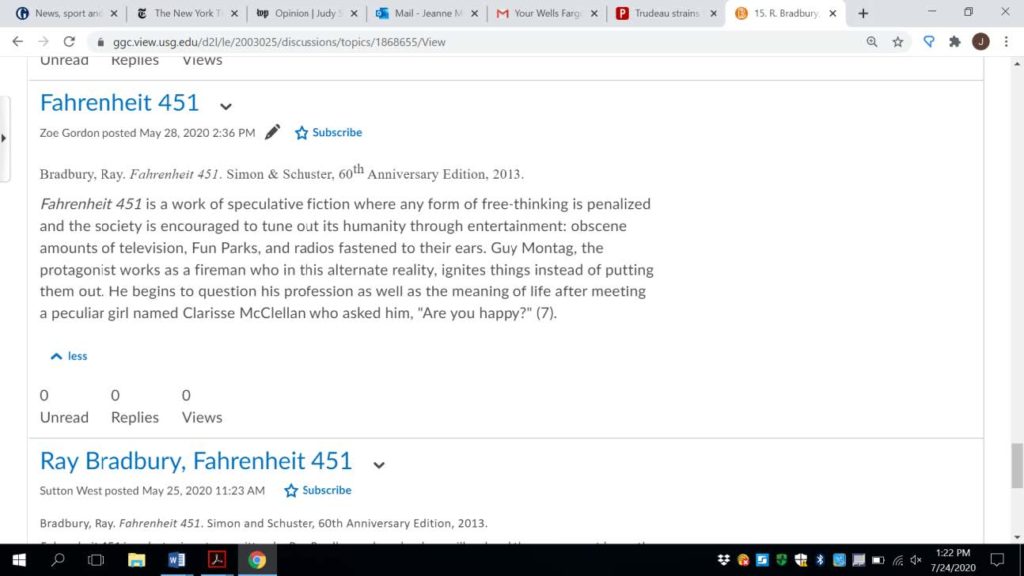August 30, 2020:
I decided to use Kaltura as the main method of presenting instruction for my online courses, treating my classes as if we were in a regular classroom and “talking” to the students through my videos. Students seemed to do well with this approach and I was always in the background to answer questions. There were some issues with Kaltura: long loading times; difficult editing; broken links in imports. Would I use Kaltura again? Absolutely! I feel it is a good way for students to work at their own pace but under the supervision of an instructor. I, and my students, feel that the videos help nurture a personal relationship and make it easier for them to learn.
The Challenge: I teach Statistics and Quantitative Analysis in the School of Business and going online with quantitative courses was a real challenge for me. I decided to present my courses as “virtual”, where we would have a scheduled time to meet periodically via MS Teams, but the instruction would be asynchronous. I would use our Teams meeting to answer questions and give updates and I would use Kaltura as the main method of delivering the content of my courses. Of course, this didn’t happen in a heartbeat. I had to learn Kaltura from scratch. None of my teaching had been online prior to March 2020 and I was a real novice at this.
Once I felt somewhat familiar with Kaltura, my thought was that I would just talk to the students through my videos, even though the students weren’t in front of me, the same way I would have talked to them when I was teaching face-to-face. I decided that, for my style of teaching and my personality, the best would be to speak casually, just as if I were in front of the class. This is what I’m doing, right now, with what you’re reading. Not erudite, you say? Nope. I wanted the course to be relatable and the material easily understood by my students. I wasn’t worried about erudition.
The Gooseneck Lamp/ Camera: I don’t teach from PowerPoints – I post them for reference and review. In my classroom, I normally use the projection screen to show my outlines of the main points of what we’re doing and then the board to work problems and give more detailed notes. How could I make this work online? I remembered we had an old external camera that hadn’t been used for years. I rigged it to a gooseneck lamp so that it would focus on my ersatz blackboard – in other words, I had it focus on my hand as I was writing on paper. I would tell my classes to take notes- just like they would have done in a regular classroom. I would write on my “board” and talk to the class – just like I would have done in a regular classroom.
The Learning Plan Solution: The trick was to make sure the students knew what to do. So I developed a system of Learning Plans for each of the topics that we cover and I post them on D2L. Each topic consists of a Learning Plan, relevant videos, a Worksheet and Solutions section, a section with the documents (problems, main points, etc.) I referred to in the videos, PowerPoints for review, Solutions to the HW problems, and anything else that may be of interest in that topic. This would include explanatory videos for particular HW problems, tips on setting up a team’s particular project so they can use the software they’re learning, as well as other things, such as the relationship between the Normal distribution we study and flattening the coronavirus curve.
The Talking Hand: In the Learning Plan, I introduce the topic and walk students through what they’re supposed to do, step by step. This includes working through my instructional videos, doing practice problems, etc. During the videos, I ask that they pause and work either a small step of a problem, or an entire practice problem, and then come back to the video when they have done so. Then I work through, on video,
what I asked them to do so they see immediately whether they’re on the right track. I video and post responses to individual student questions when I feel that the class needs to see and hear the answer. Actually, they don’t see me, they see my hand. Of course, for certain explanations, I do voice-overs for the class of what’s on my computer screen. I also print, for example, the output of a software program, so that I can use my external camera as I mark it up and talk about it on video. But for the most part, it’s my hand and a piece of paper that’s on Kaltura.
Kaltura Positives: I tell students to make sure they have pencil, notebook, calculator and text, before they start any video. I suggest that they give themselves 25 to 50 percent more time than the length indicated on the video to accommodate the time it will take them to take notes and work problems. The upside of the videos is that students can play, pause, take notes, resume, take a break and come back, replay, and play again as many times as needed. Since the videos are “me”, they feel like I’m there with them. I’m always hovering in the background.
During last semester, many students told me how much they liked the videos, how much easier it was for them to study the material, and how much more they think they retained. Unfortunately, I can’t say this applies to all students. Some don’t follow the instructions, don’t go through the material in the prescribed manner, and don’t get as much out of the course. But this happens no matter which way a course is taught.
Kaltura Issues: From a faculty perspective, what problems did I encounter? Kaltura takes a long time to load videos- instant gratification is not the term I would use. Editing is not easy on Kaltura. I quickly learned to make short videos, where the material was presented in complete thoughts, but not in complete topics. In case I made a mistake, it was more palatable to redo a 15 minute video than to have to redo one that was 45 minutes long.
I found that I could delete from the beginning or the end of the video, I could even cut and splice from the middle, but unless I had paused at the point I wanted to cut, I might not be able to determine if a word was left in or taken out of the remaining video. I would zoom the video to get as much space as possible between words but it was, more likely than not, almost impossible to tell. I figured out that, if I knew immediately that I had made a mistake or left something out, I could pause for a few seconds before resuming which would make it easier to cut the “end” side of what I wanted to delete. If I could remember where I might have paused before the mistake, then I could resume and start talking again at the point of the pause, repeat what I had said before, correct the mistake, and go on from there. The only thing is that material can’t be added in to Kaltura videos so if I didn’t catch the problem until I had gone too far along, then I had to do the video again from the beginning. I always saved my revised video as a copy of the original in case my edit didn’t work out and I needed to do the edit again.
There were plenty of times, when I was trying to find where to cut, that I would move the “scissors” back and forth and Kaltura would stop working and start turning. When that happened, I would have to back up and start the process of locating my proposed edit all over again. Patience is key!
The other issue is that if I try to import videos from one course into another course, each Kaltura video comes across as a Broken Link. I found I had to upload them all again in the second course. I quickly learned to make sure that the name on the video in My Media is the same as the name on the video in the course. Finding particular videos, especially if you’ve made a good many of them, becomes an issue.
The End Result: All in all, I must admit I did nothing fancy or earth-shattering. What I did was make the situation one that fit my style of teaching and one that was navigable by the students. Would I have done my online classes differently? Despite some of the aggravation with Kaltura, my answer is NO. I think the videos are a good way for students to learn at their own pace, but under my supervision. I think that with my videos, students found it easier to relate to me in an online context and therefore found it easier to learn the material.
I’d like to thank Jim Weisel, Christine Robinson, and David Robinson for always being willing to answer my many questions, always with a smile and always without even a hint of exasperation.